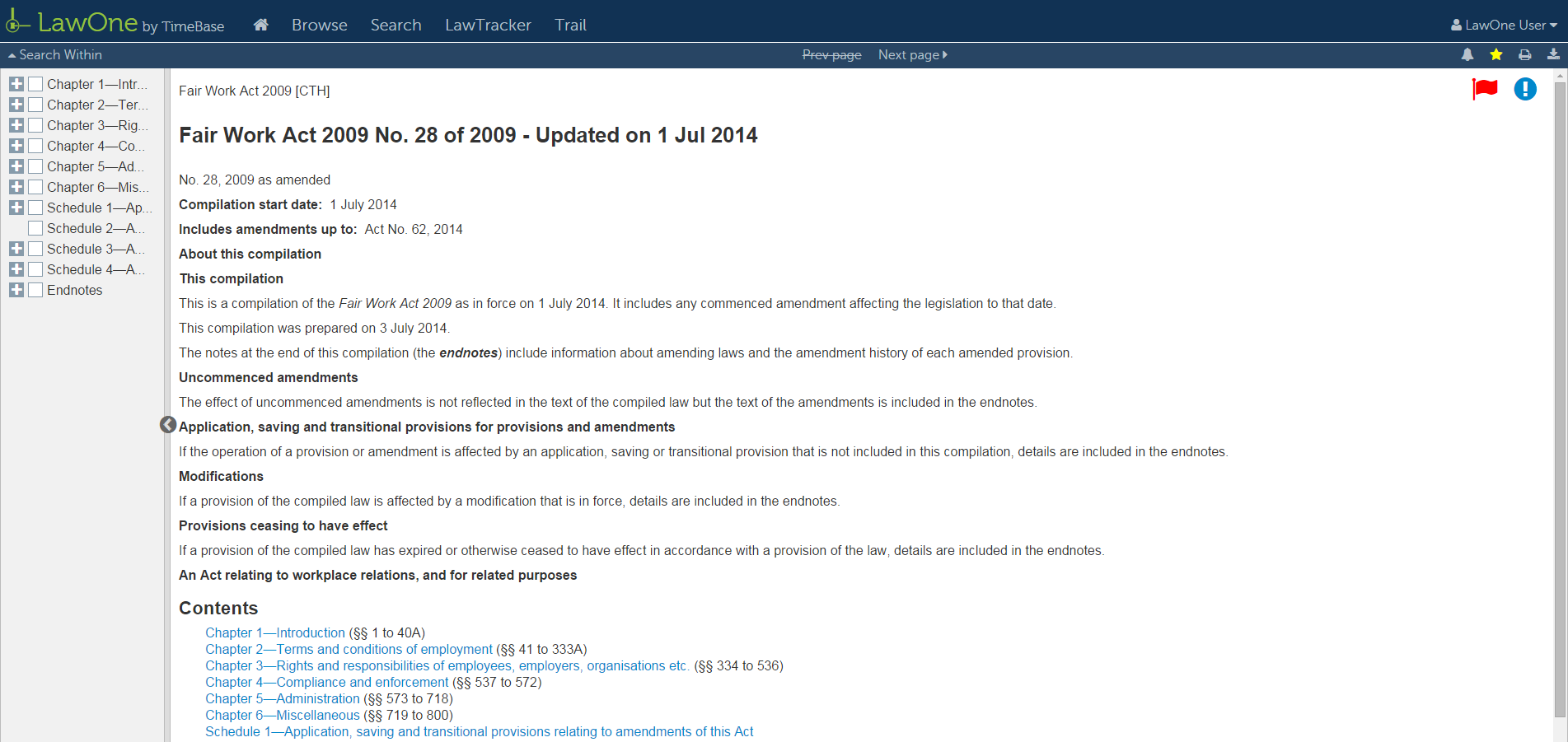LawOne Help - Browse
Browse in LawOne allows users to discover content in an organised, yet flexible way. Use any combination of options, filters and subjects during browse.
Browse menu
Open the browse menu and choose an initial path to browse. The display is context specific by jurisdiction. Browsing for legislation by Responsible Department is provided as another option.

Browse Alphabetically
The Alphabet menu has a dynamic, context sensitive display dependant on the other filter options chosen. Selected letter turns bold. Default selection is 'All' letters.

Browse by Year
The Year menu has a dynamic, context sensitive display dependant on the other filter options chosen. Selected Year turns bold. Default selection is 'All' years.
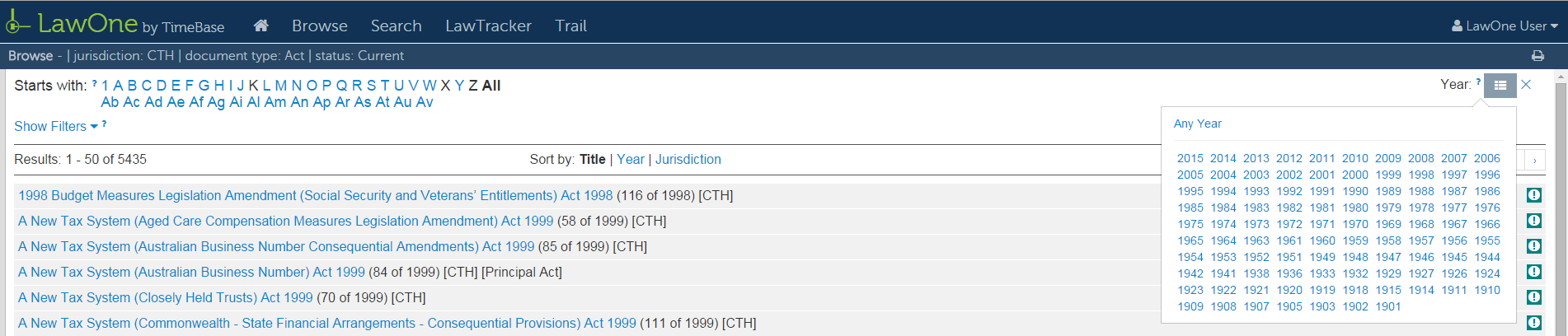
Browse by Subject
All legislation in LawOne is categorised into one or more Subject and Sub-subject categories. Show Subjects for more more options to change the size and composition of documents being browsed. Multiple subjects and/or sub-subjects can be applied.
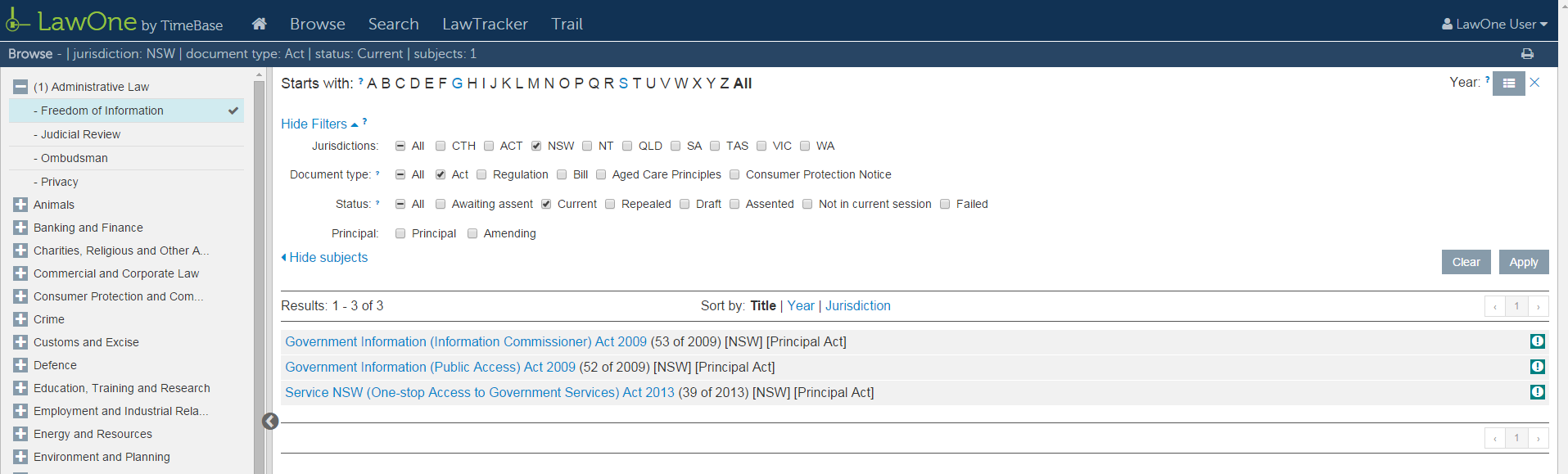
Using the Browse Filters
Show the Browse filters to change the size and composition of the collection of documents
being browsed. Browse filters include Jurisdiction, Document type, and Status. Click
Apply to implement the change. 
Breadcrumb
The Browse Breadcrumb in the blue bar is an important navigation aid that shows the options chosen while browsing content.

Working with Browse results
Browse Results display a list of legislative items by title. The number of results is displayed to the left of the browse results. Up to 50 titles are displayed per page of browse results. Results page navigation is available on the right side of the browse results.
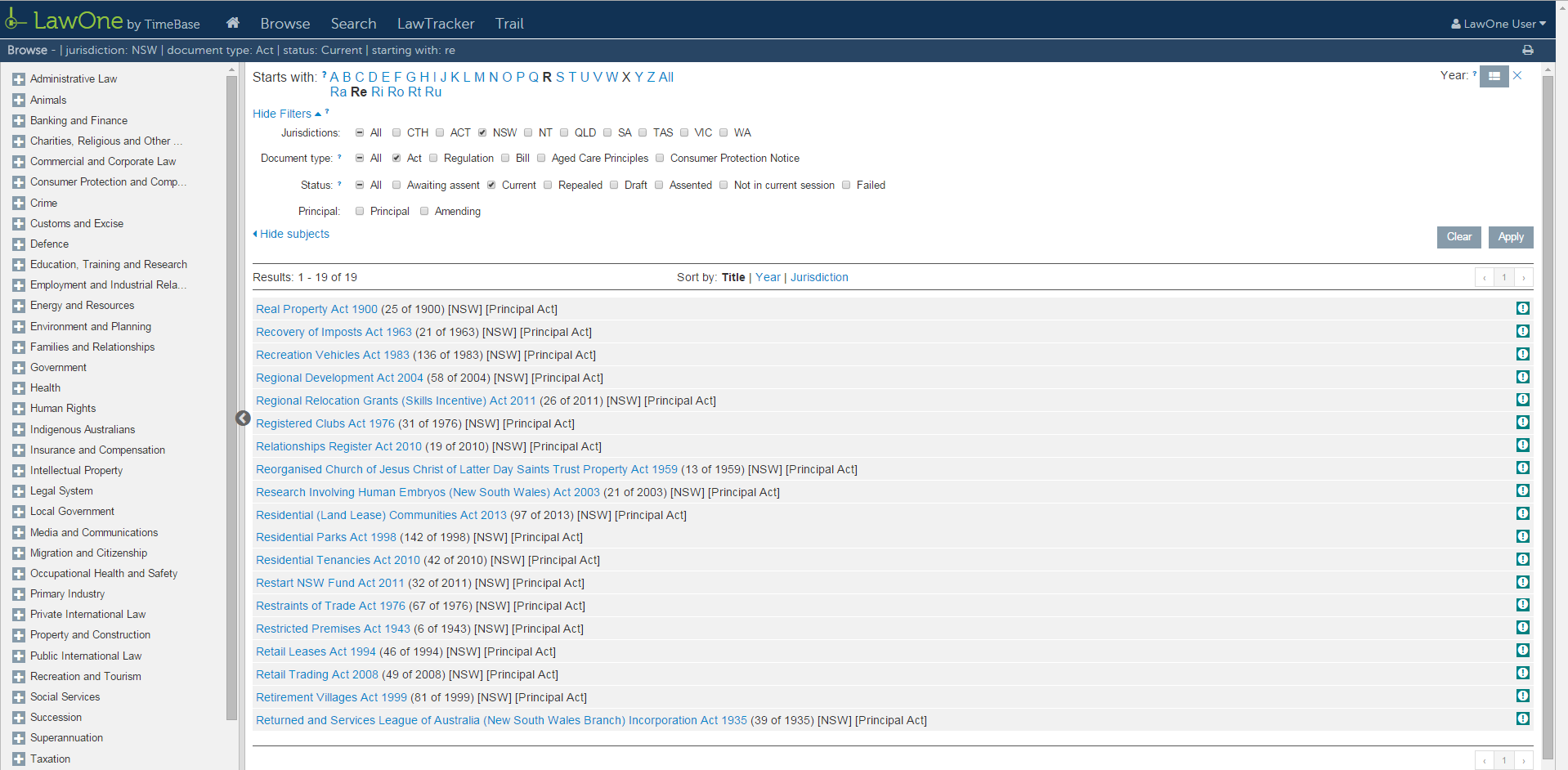
Sort Browse Results display alphabetically by Title (default), Year, or Jurisdiction.
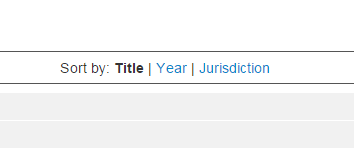
Browse results (maximum of 200 items) can be printed.
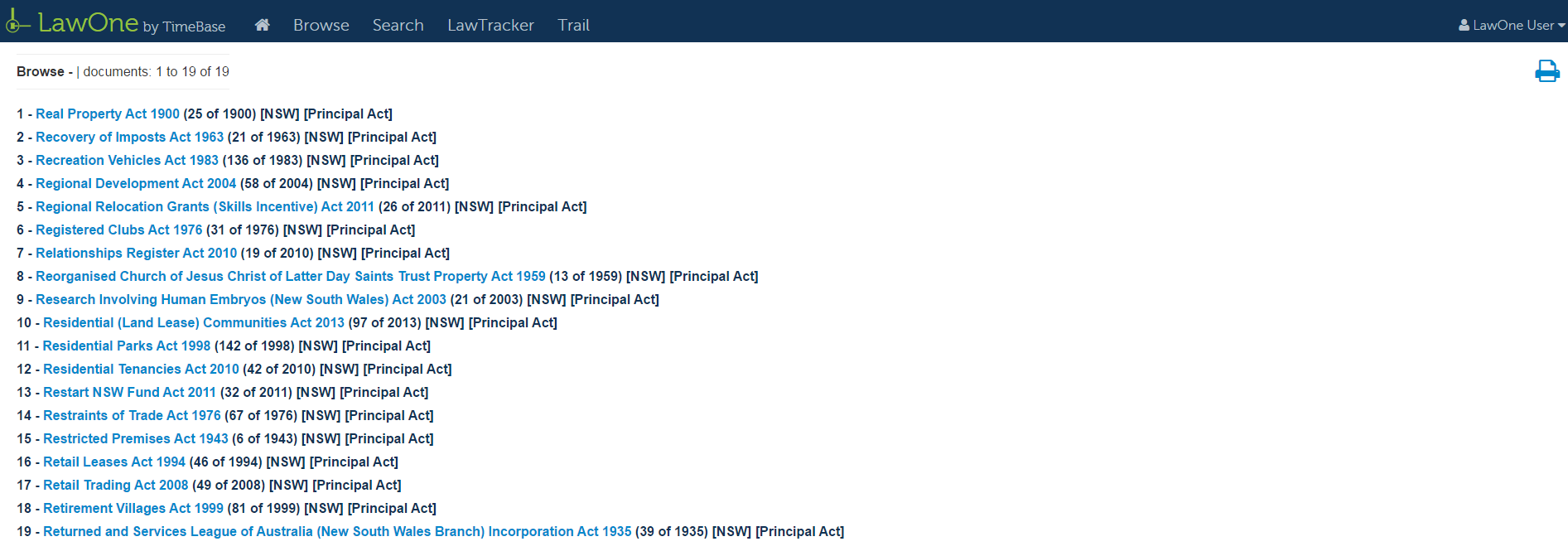
Access Further Information
The Information (Info) Box contains all important information and links related to each specific piece of legislation. The Info Box can be accessed at the title level, or the full text level. Info Boxes are available on the Browse Results page via the ‘i’ icon.
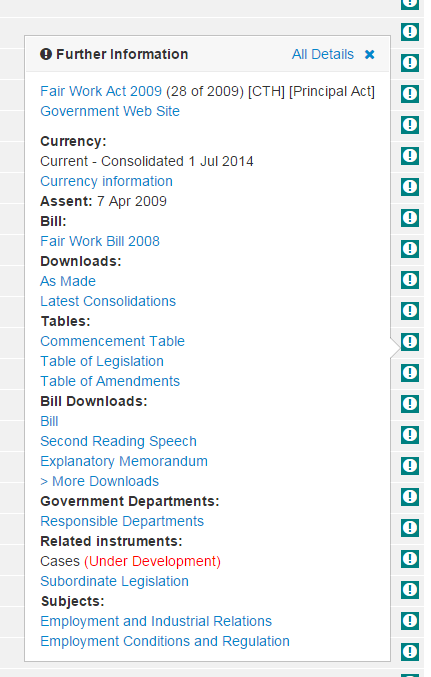
Access Full Text or Legislation Details
Clicking on a legislation title in the Browse Results takes you to the full text (where available) or the Details pages for that piece of legislation.