Search Tips and Hints for LawOne
There are four main ways of searching in the LawOne service, as well as the ability to save searches and list the last 10 recent searches performed.
1. Quick Search
Located in the top right hand corner of the product, just underneath the "Log Off" button, the Quick Search enables you to search by keyword for legislation titles (default setting).
You can also untick the Legislation Titles box which enables you to simply search all legislation by keyword.
2. Search the Current Document - Advanced Search
This Advanced Search is located in the second menu item from the left in the menu bar. It is the third tab that opens on the Advanced Search homepage.
Search the Current Document is only available when you have navigated directly from a full text consolidation of an Act or Regulation. It pre-fills that particular piece of legislation and narrows your search to only search within the indicated legislation using the common search operators as detailed in Point 5 below.
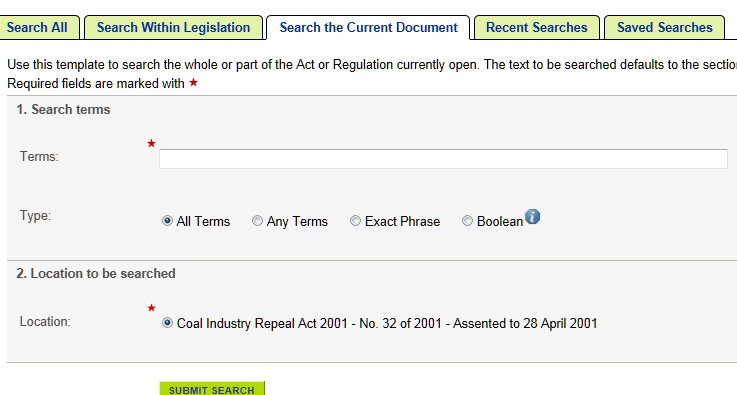
3. Search Within Legislation - Advanced Search
This Advanced Search is located in the second menu item from the left in the menu bar. It is the second tab that opens on the Advanced Search homepage.
Search Within Legislation is useful if you know exactly which piece of legislation you would like to search within and haven't navigated directly from that particular full text consolidation.
The legislation is predictive and this search also uses the common search operators as detailed in Point 5 below.
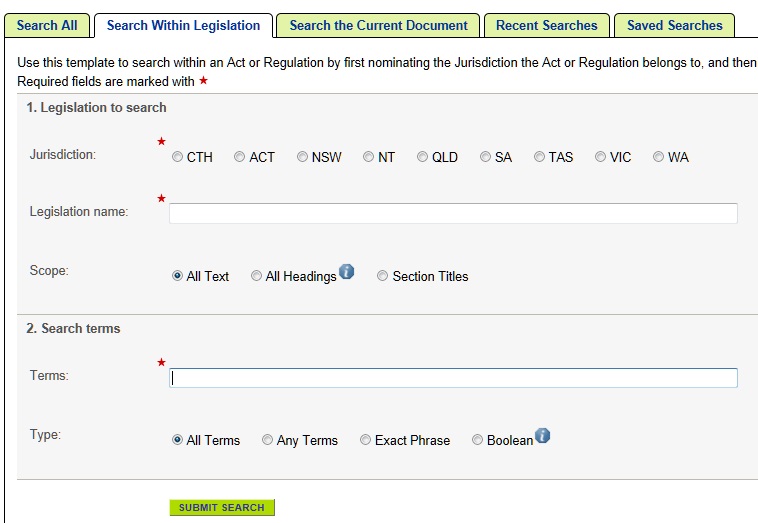
4. Search All - Advanced Search
This Advanced Search is located in the second menu item from the left in the menu bar. It is the first tab that opens on the Advanced Search homepage.
The Search All Search is the most advanced of all the search functions in LawOne. It gives you the ability to narrow the search by jurisdiction and type of legislation or caselaw as well as the common search operators as detailed in Point 5 below.
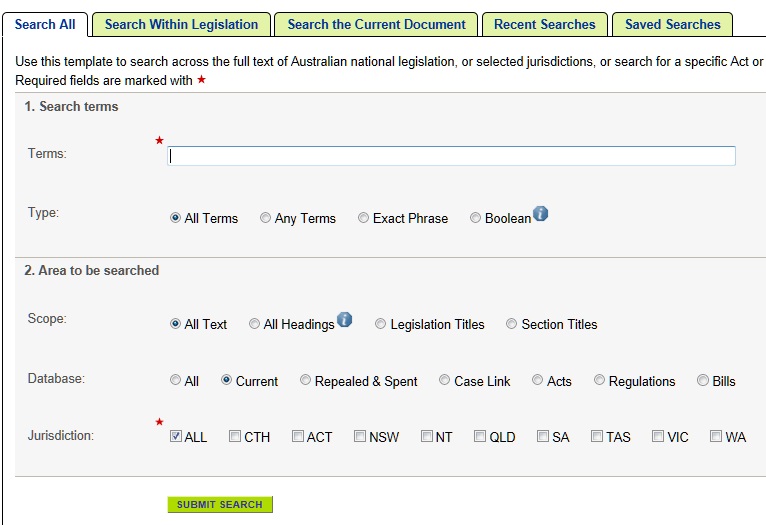
5. Common Search Operators - All Advanced Search Templates
There are four common search operators appearing on all LawOne templates:
- All terms means every term anywhere it appears in the current document
- Any terms means the three words anywhere within 20-30 words of each other
- An exact phrase means to search for that term in that combination alone
- Boolean Search means using your usual Boolean operators which are also included in the Search help
The Common Boolean Operators include the following:
Keyword searches
A keyword search finds all records which contain the words you specify. Separate key words by spaces.
Phrase searches
A phrase search finds all records which contain an exact phrase. The phrase must be enclosed in quotes.
Boolean operators (AND, OR, NOT)
Boolean operators require a word or phrase on either side of the operator. For example, dog or cat is a valid query, but or cat is not.
There are four Boolean operators: And, Or, Not and Exclusive Or. See Operator Precedence for a discussion of the order of execution and use of these operators.
Operator Precedence
The serach operators have a precedence order. That is, when two more operators are used in a search, the results of one operator will be evaluated before another operator. Understanding the precedence — and how to override the precedence — can assist you in finding the information you need.
The operator precedence is: Not, Or, XOr, And
If the same operators are used in a query, the operators are evaluated from left-to-right.
Wildcard operators (*, ?, $, %)
Wildcards allow you to find words using patterns for a set of words (replacing single (?) or multiple (*) characters) and to find synonyms ($) or word forms (%) of a word.
Wildcards may be used in phrase and proximity searches.
Note: wildcard and phrase searches performed on the legislation can take a significantly long time due to the complexity.
Proximity operators (/, @, #)
Proximity searches allow you to specify how close two (or more) words must be to each other in order to register a hit.
You can specify either word proximity or record proximity searches.
Advanced searches
You can combine boolean, wildcard and proximity operators to create powerful, customised searches.
If you haven't found what you are looking for or would like more information, please see our Frequently Asked Questions.
